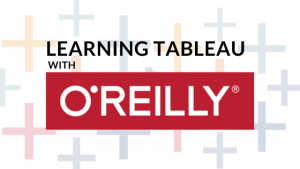

Vanderbilt University Library is excited to share how our subscription to O’Reilly for Higher Education is being used by Vanderbilt students to learn new skills and software programs virtually. This is the first in a three-part series of student-authored articles. Aleena Rahman, a master of finance student graduating this month, discusses her experience using O’Reilly for Higher Education to learn how to use the software program Tableau.
Human beings process and respond to visual data better than any other form of data. According to research done by Vogel et al. (1986), our brains process images 60,000 times faster than text. I am aware of the irony in how I am trying to convince you to take on this data visualization course. Hear me out though because it is a real pity when someone has put in the blood, sweat, and tears to come up with groundbreaking results, but nobody can be bothered to read them. After all, a visually appealing graph is harder to miss than a boring table with lists of numbers that scroll for miles.
Now you may be thinking, “I’m not artistic enough to make fancy dynamic charts.” The great thing about Tableau is that you don’t have to be. Tableau is an interactive data visualization software. It has such a wealth of built-in design and data manipulation functions at your disposal that you may never have known that a certain style would represent your data so perfectly until you’ve tried it. The top five industries that use Tableau are computer software, IT and services, financial services, healthcare, and education.
The Walker Management Library provides access to the O’Reilly for Higher Education database. This is a digital learning platform offering online instructional tutorials that span the fields of computer programming, technology, and business. I highly recommend the five-and-a-half-hour course Hands-on Visual Analysis with Tableau 10.x. It is taught by data scientist Govind Acharya, the principal analyst at the UC Davis Budget and Institutional Office.
The course walks you through the download and installation of Tableau and Tableau Prep. There is also a Github folder containing Excel files that you’ll want to download to follow along the exercises in the videos. The link to this folder can be found under the ‘Details’ tab in the box that lists the sections.
Throughout the series, the instructor demonstrates with the use of examples the importance of data visualization, both in research and practice. Each video ends with a 10 second sneak peek of what comes next. I’m not sure how deliberate that was, but I found it to be a very effective nudge to keep me hooked. I was watching 10-15 videos in a row easily. The videos only show the instructor’s Tableau window, but they’re still so captivating because he experiments with different functions and shows best practices, preferences, and mistakes.
Tableau is compatible with a plethora of file types. You name it, Tableau can open it and work with it: Excel, JSON, PDF, Spatial, Text file, etc. It can also do a lot of the work automatically such as recognizing breaks in data (the split function), suggesting relevant charts, and fitting data into selected charts in a meaningful way. Tableau also has functions that allow the user to rearrange or recalculate data as needed. Things that normally take hours to do on Excel are a matter of a few clicks on Tableau to make data chart-ready. Tableau uses very intuitive programming language that is similar to R. One feature I found very helpful was when writing code that makes use of other calculated fields, a side pane shows the code used to create those previously calculated fields. Yes, you can do calculations on any file and upload the data, but you may make a graph and midway think of a more representative metric. Within seconds you can create that metric and incorporate it into the graph. If you are working with cross-sectional data across many countries, you can choose to group data by regions and create graphs based on individual countries’ values and based on regions. Tableau can help you visualize data by categorizing it by color, shape, and size of markers. It’s pretty neat. For time series data, if a pattern or cyclicality is detected, Tableau has a forecast feature to create graphs projecting into future years. The final section of the course covers dashboards. The instructor covers their use, features they should have, an example of a bad dashboard, industry best practices, and walks you through creating a good dashboard.
Following is the list of sections and topics:
Chapter 1 – Getting Started with Tableau
Chapter 2 – Connect Your Data in Tableau
Chapter 3 – Tableau Prep
Chapter 4 – Building Your First Visualizations
Chapter 5 – Enhancing Your Data with Filters and Groups
Chapter 6 – Creating Artful Analytics with Calculations
Chapter 7 – Using Spatial Data to Improve Insight
Chapter 8 – Advanced Calculations and Parameters
Chapter 9 – Dashboards for Stories
Research and data analysis are universal across all fields, and mine is no exception. Finance is all about quantifying business performance and having a more entertaining way to represent numbers is essential to getting your point across and being heard by clients, both institutional and retail. Investor presentations, scenario studies, analyst reports on equities, and simulation analyses are just a few of the many areas where this software can be a valuable resource. Tableau is absolutely a valuable tool in helping you present your data in a visually appealing way without compromising on the depth of meaning.
-Story by Aleena Rahman, Owen MSF class of 2020